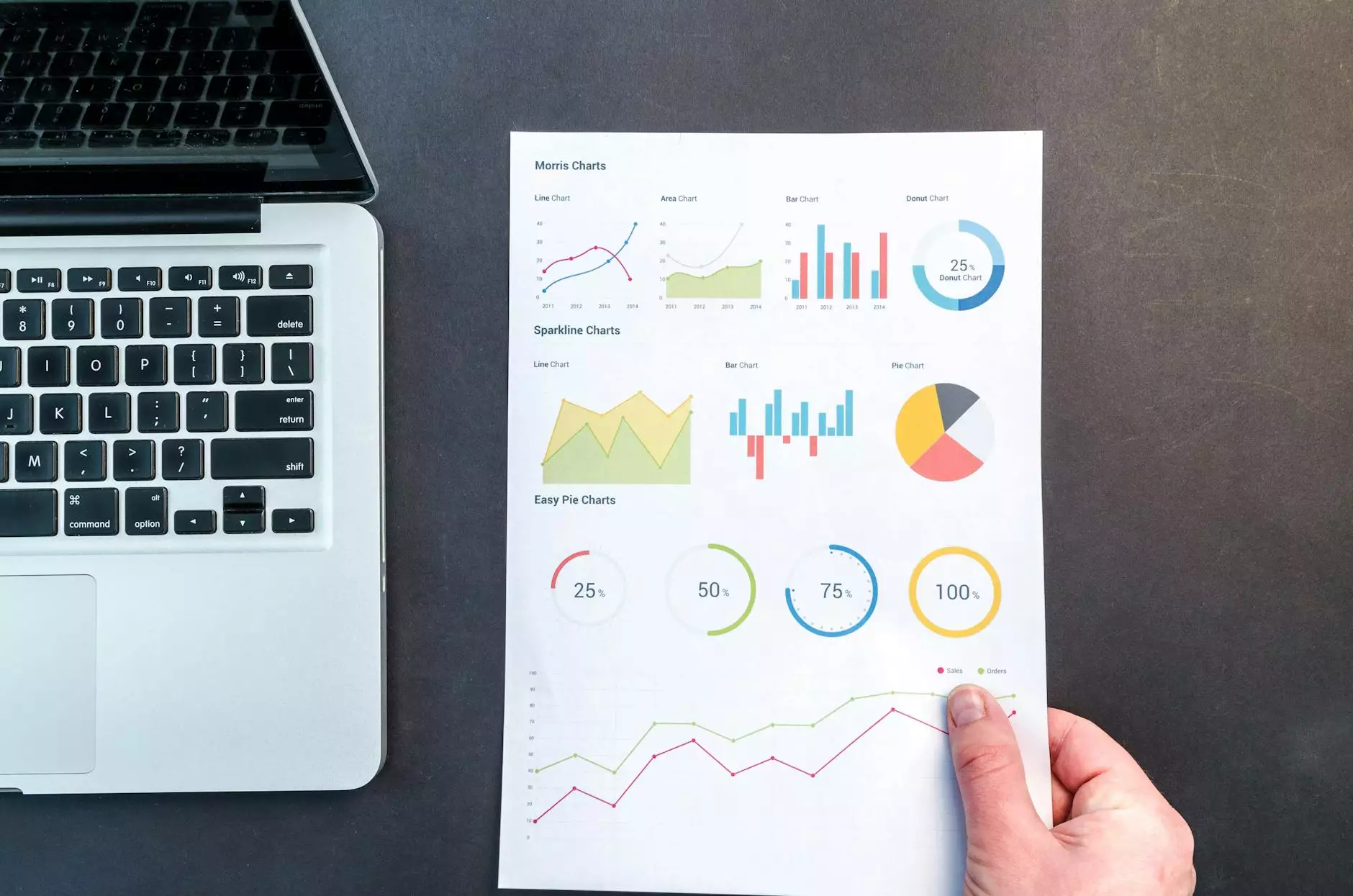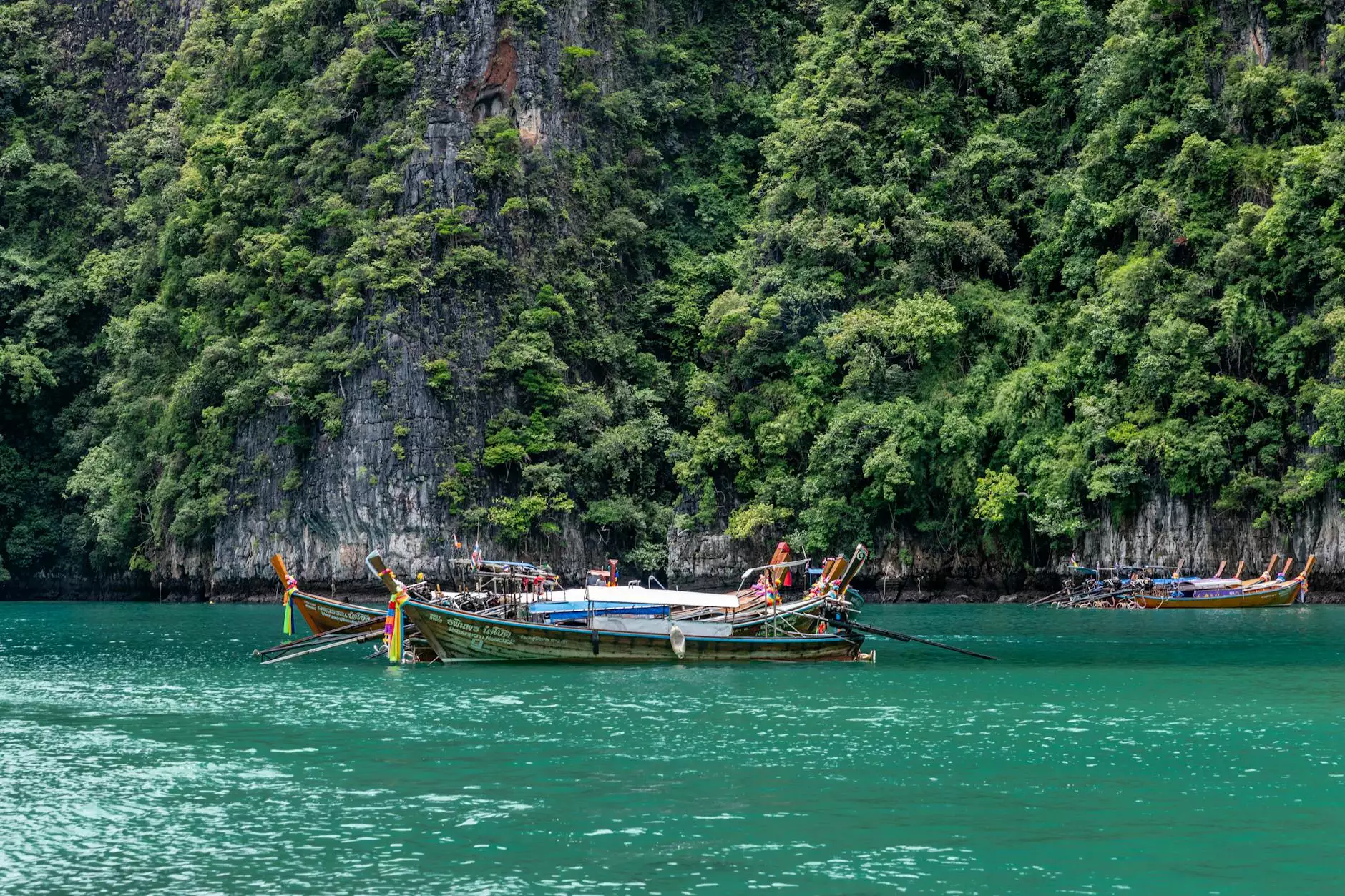How to Unpublish Your Website - Step-by-Step Guide
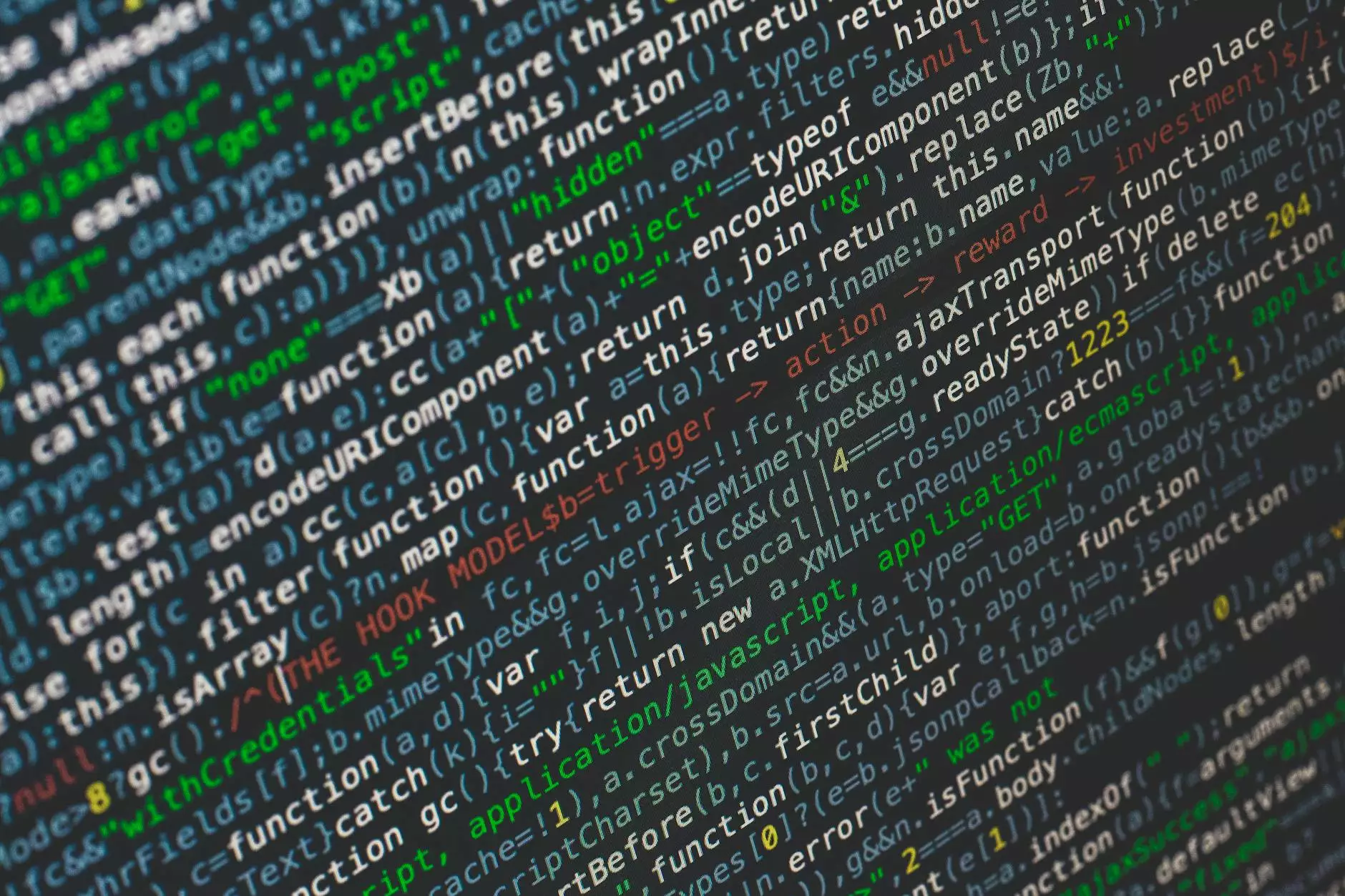
Introduction
As a website owner, there may come a time when you need to unpublish your site, whether it's to make changes, hide it temporarily, or take it offline permanently. In this comprehensive guide, Apps Dezign Mart, a top provider of website development services, will walk you through how to unpublish a website on various platforms like Weebly, WordPress, and more.
Unpublishing a Weebly Site
If you're using Weebly to manage your website, follow these steps to unpublish it:
- Login to your Weebly account.
- Go to the "Settings" tab.
- Scroll down to the "Site Publishing" section.
- Click on the "Unpublish Site" button.
- Confirm the action to unpublish your Weebly site.
Unpublishing a Wordpress Site
For WordPress users, the process of unpublishing a site is slightly different:
- Login to your WordPress admin dashboard.
- Navigate to the "Pages" or "Posts" section.
- Find the page or post you want to unpublish.
- Edit the page/post and change the status to "Draft" or "Private."
- Update the changes to unpublish the WordPress site.
Unpublishing a Page in WordPress
If you wish to unpublish a specific page in WordPress, the steps are similar:
- Login to your WordPress dashboard.
- Locate the page you want to remove from the site.
- Edit the page and change the status to "Draft" or "Private."
- Save the changes to unpublish the specific page.
Conclusion
Unpublishing a website or specific pages is a straightforward process on platforms like Weebly and WordPress. By following the steps outlined in this guide from Apps Dezign Mart, you can easily take your site offline for maintenance, updates, or any other reasons. If you need further assistance with website development or management, don't hesitate to reach out to us.